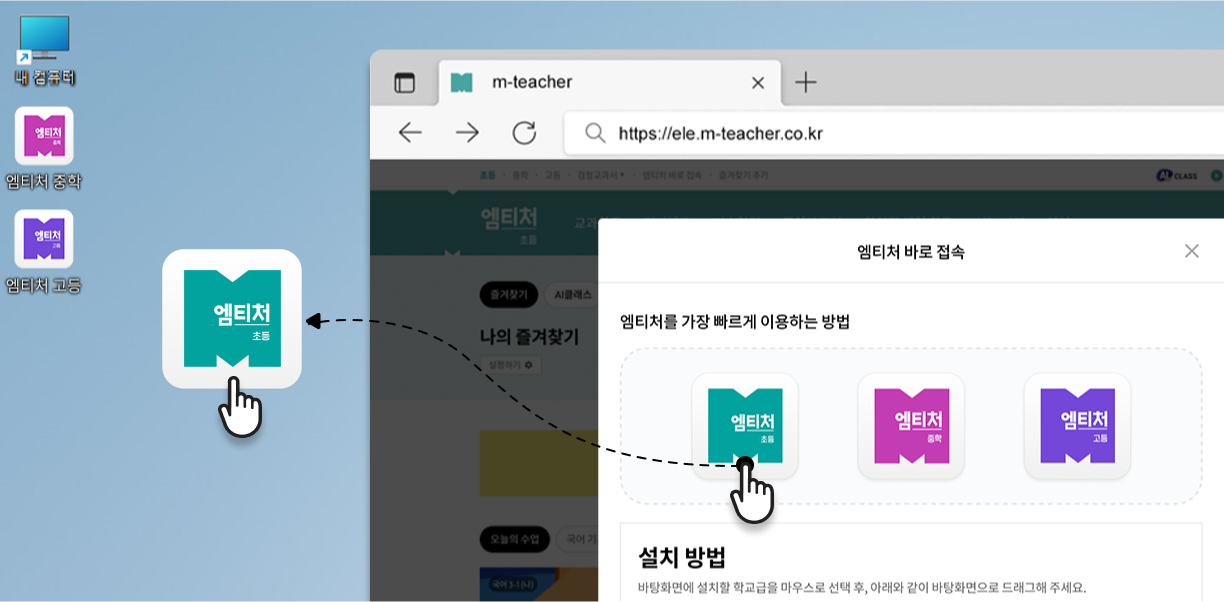<p style="line-height: 1.2;"><span style="font-size: 10pt; font-family: 나눔고딕, NanumGothic, sans-serif;">스마트수업(교사용DVD)를 다운로드하여 이용할 때 </span></p><p style="line-height: 1.2;"><span style="font-family: 나눔고딕, NanumGothic, sans-serif; font-size: 10pt;">최초 설치 혹은 업데이트 이후 실행 시 로딩 혹은 강제 종료 등으로 정상적으로 실행되지 않는 경우가 있습니다. </span></p><p style="line-height: 1.2;"><span style="font-family: 나눔고딕, NanumGothic, sans-serif; font-size: 10pt;"> </span></p><p style="line-height: 1.2;"><span style="font-family: 나눔고딕, NanumGothic, sans-serif; font-size: 10pt;"><b><span style="color: rgb(255, 108, 0); font-size: 10pt;">1. "</span></b></span><b style="font-family: 나눔고딕, NanumGothic, sans-serif; font-size: 10pt;"><span style="color: rgb(255, 108, 0); font-size: 10pt;">컨텐츠를 불러오는 중입니다" 이후 화면이 뜨지 않고 종료되는 경우</span></b></p><p style="line-height: 1.2;"><b style="font-family: 나눔고딕, NanumGothic, sans-serif; font-size: 10pt;"><span style="color: rgb(255, 108, 0); font-size: 10pt;">2. 업데이트 실행 중 "닫기" 버튼을 눌러 비정상적으로 종료된 경우 (업데이트 중 강제 종료)</span></b></p><p><font face="나눔고딕, NanumGothic, sans-serif"><span style="font-size: 13.3333px;"><br></span></font></p><p style="line-height: 1.2;"><span style="font-family: 나눔고딕, NanumGothic, sans-serif; font-size: 10pt;">위와 같은 현상이 발생하면, </span><b style="font-family: 나눔고딕, NanumGothic, sans-serif; font-size: 10pt;"><span style="color: rgb(0, 117, 200); font-size: 10pt;">아래 방법을 따라 해주시면 해결</span></b><span style="font-family: 나눔고딕, NanumGothic, sans-serif; font-size: 10pt;">됩니다!</span></p><p style="line-height: 1.2;"><span style="font-family: 나눔고딕, NanumGothic, sans-serif; font-size: 10pt;"> </span></p><p style="line-height: 1.2;"><span style="font-family: 나눔고딕, NanumGothic, sans-serif; font-size: 10pt;"><img src="https://mid.m-teacher.co.kr:444/upload/Edt/EDT_201906181342172534949(1).png" title="EDT_201906181342172534949(1).png"><br style="clear:both;"> </span></p><p style="line-height: 1.2;"><span style="font-family: 나눔고딕, NanumGothic, sans-serif; font-size: 10pt;"> </span></p><p style="line-height: 1.2;"><font face="나눔고딕, NanumGothic, sans-serif"><span style="font-size: 10pt; font-family: 나눔고딕, NanumGothic, sans-serif;"><b><span style="font-size: 10pt; color: rgb(255, 108, 0);">#1. 윈도우 10</span></b></span></font></p><p style="line-height: 1.2;"><font face="나눔고딕, NanumGothic, sans-serif"><span style="font-size: 10pt; font-family: 나눔고딕, NanumGothic, sans-serif;">(1) 검색 버튼을 눌러<span style="color: rgb(0, 117, 200); font-size: 10pt;"> </span><span style="color: rgb(0, 117, 200);"><b><span style="font-size: 10pt;">'작업 관리자'를 입력해 열어</span></b><span style="color: rgb(0, 0, 0); font-size: 10pt;">주세요.</span></span></span></font></p><p style="line-height: 1.8;"><font face="나눔고딕, NanumGothic, sans-serif"><span style="font-size: 13.3333px;"><br></span></font></p><p style="line-height: 1.8;"><font face="나눔고딕, NanumGothic, sans-serif"><span style="font-size: 13.3333px;"><img src="https://mid.m-teacher.co.kr:444/upload/Edt/EDT_201906181343578119184(1).png" title="EDT_201906181343578119184(1).png"><br style="clear:both;"><br></span></font></p><p style="line-height: 1.8;"><font face="나눔고딕, NanumGothic, sans-serif"><span style="font-size: 13.3333px;"><br></span></font></p><p style="line-height: 1.2;"><font face="나눔고딕, NanumGothic, sans-serif"><span style="font-size: 10pt; font-family: 나눔고딕, NanumGothic, sans-serif;">(2) 백그라운드 프로세스에서</span></font></p><p style="line-height: 1.2;"><font face="나눔고딕, NanumGothic, sans-serif"><span style="font-size: 10pt; font-family: 나눔고딕, NanumGothic, sans-serif;"><b><span style="color: rgb(0, 117, 200); font-size: 10pt;">nwjs</span></b></span></font><span style="font-size: 10pt; font-family: 나눔고딕, NanumGothic, sans-serif;"><b><span style="color: rgb(0, 117, 200); font-size: 10pt;">를 선택한 후 우측 하단의 [작업 끝내기] 버튼을 눌러 제거</span></b>해주세요.</span></p><p style="line-height: 1.2;"><span style="font-size: 10pt; font-family: 나눔고딕, NanumGothic, sans-serif;">※ </span><font face="나눔고딕, NanumGothic, sans-serif"><span style="font-size: 10pt; font-family: 나눔고딕, NanumGothic, sans-serif;">nwjs</span></font><span style="font-size: 10pt; font-family: 나눔고딕, NanumGothic, sans-serif;">이 여러 개 있을 수 있으니, 모두 제거해주시면 됩니다.</span></p><p style="line-height: 1.2;"><span style="font-size: 10pt;"> </span></p><p style="line-height: 1.8;"><font face="나눔고딕, NanumGothic, sans-serif"><span style="font-size: 13.3333px;"><img src="https://mid.m-teacher.co.kr:444/upload/Edt/EDT_201906181345258549068(1).png" title="EDT_201906181345258549068(1).png"><br style="clear:both;"><br></span></font></p><p style="line-height: 1.8;"><font face="나눔고딕, NanumGothic, sans-serif"><span style="font-size: 13.3333px;"><br></span></font></p><p style="line-height: 1.2;"><font face="나눔고딕, NanumGothic, sans-serif"><span style="font-size: 10pt; font-family: 나눔고딕, NanumGothic, sans-serif;">(3) 모든 </span></font><font face="나눔고딕, NanumGothic, sans-serif"><span style="font-size: 10pt; font-family: 나눔고딕, NanumGothic, sans-serif;">nwjs </span></font><span style="font-size: 10pt; font-family: 나눔고딕, NanumGothic, sans-serif;">파일을 삭제해주신 후 <b><span style="color: rgb(0, 117, 200); font-size: 10pt;">다시 교사용 DVD를 열면 정상 실행</span></b>됩니다.</span></p><p style="line-height: 1.8;"><font face="나눔고딕, NanumGothic, sans-serif"><span style="font-size: 13.3333px;"><br></span></font></p><p style="line-height: 1.8;"><font face="나눔고딕, NanumGothic, sans-serif"><span style="font-size: 13.3333px;"><br></span></font></p><p style="line-height: 1.8;"><font face="나눔고딕, NanumGothic, sans-serif"><span style="font-size: 13.3333px;"><br></span></font></p><p style="line-height: 1.2;"><font face="나눔고딕, NanumGothic, sans-serif"><span style="font-size: 10pt; font-family: 나눔고딕, NanumGothic, sans-serif;"><b><span style="color: rgb(255, 108, 0); font-size: 10pt;">#2. 윈도우 7</span></b></span></font></p><p style="line-height: 1.2;"><font face="나눔고딕, NanumGothic, sans-serif"><span style="font-size: 10pt; font-family: 나눔고딕, NanumGothic, sans-serif;">(1) 윈도우 아이콘을 눌러 <b><span style="color: rgb(0, 117, 200); font-size: 10pt;">'작업 관리자'를 입력해 열어</span></b></span></font><span style="font-family: 나눔고딕, NanumGothic, sans-serif; font-size: 10pt;">주세요.</span></p><p style="line-height: 1.8;"><font face="나눔고딕, NanumGothic, sans-serif"><span style="font-size: 13.3333px;"><br></span></font></p><p style="line-height: 1.8;"><font face="나눔고딕, NanumGothic, sans-serif"><span style="font-size: 13.3333px;"><img src="https://mid.m-teacher.co.kr:444/upload/Edt/EDT_201906181352498606217(1).png" title="EDT_201906181352498606217(1).png"><br style="clear:both;"><br></span></font></p><p style="line-height: 1.8;"><font face="나눔고딕, NanumGothic, sans-serif"><span style="font-size: 13.3333px;"><br></span></font></p><div><p style="line-height: 1.2;"><font face="나눔고딕, NanumGothic, sans-serif"><span style="font-size: 10pt; font-family: 나눔고딕, NanumGothic, sans-serif;">(2) 백그라운드 프로세스에서</span></font></p></div><div><p style="line-height: 1.2;"><span style="font-size: 10pt; font-family: 나눔고딕, NanumGothic, sans-serif;"><b><span style="color: rgb(0, 117, 200); font-size: 10pt;"><span style="font-size: 10pt;">jik-ji-Binder</span>을 선택한 후 우측 하단의 [작업 끝내기] 버튼을 눌러 제거</span></b>해주세요.</span></p><p style="line-height: 1.2;"><span style="font-size: 10pt; font-family: 나눔고딕, NanumGothic, sans-serif;">※ </span><span style="font-size: 10pt; font-family: 나눔고딕, NanumGothic, sans-serif;">jik-ji-Binder이 여러 개 있을 수 있으니, 모두 제거해주시면 됩니다.</span></p><p style="line-height: 1.2;"><span style="font-size: 10pt; font-family: 나눔고딕, NanumGothic, sans-serif;"> </span></p><p style="line-height: 1.2;"><span style="font-size: 10pt; font-family: 나눔고딕, NanumGothic, sans-serif;"><img src="https://mid.m-teacher.co.kr:444/upload/Edt/EDT_20190618135322338619(1).JPG" title="EDT_20190618135322338619(1).JPG"><br style="clear:both;"> </span></p><p style="line-height: 1.2;"><span style="font-size: 10pt; font-family: 나눔고딕, NanumGothic, sans-serif;"> </span></p></div><p style="line-height: 1.2;"><font face="나눔고딕, NanumGothic, sans-serif"><span style="font-size: 10pt; font-family: 나눔고딕, NanumGothic, sans-serif;">(3) 모든</span></font><font face="나눔고딕, NanumGothic, sans-serif"><span style="font-size: 10pt; font-family: 나눔고딕, NanumGothic, sans-serif;"> </span></font><span style="font-size: 10pt; font-family: 나눔고딕, NanumGothic, sans-serif;">jik-ji-Binder 파일을 삭제해주신 후 <b><span style="color: rgb(0, 117, 200); font-size: 10pt;">다시 교사용 DVD를 열면 정상 실행</span></b>됩니다.</span></p><div><br></div>
원하시는 정보를 찾지 못하셨나요? 1:1 문의를 넘겨주시거나
고객센터(1800-8890)로 문의해 주시면 친절히 안내해 드리겠습니다.